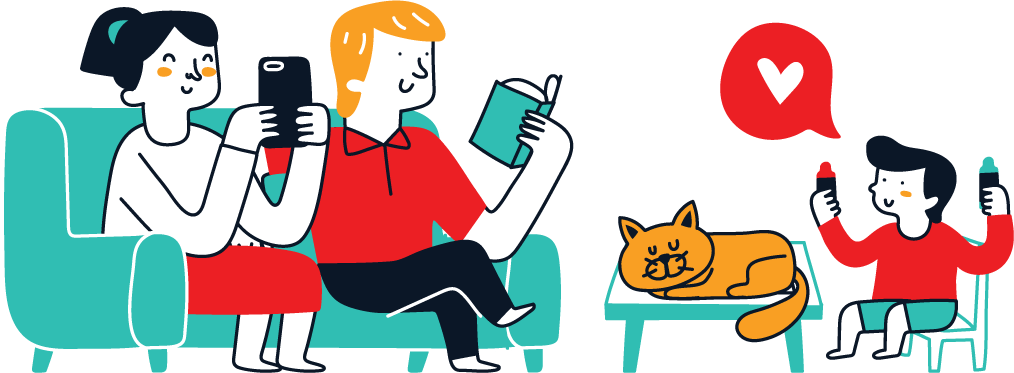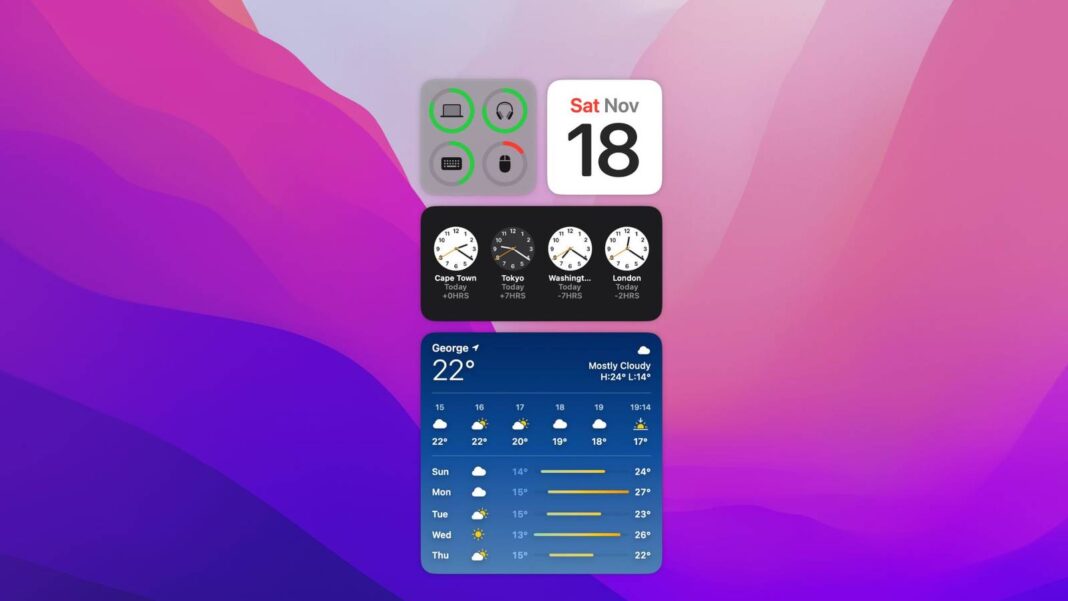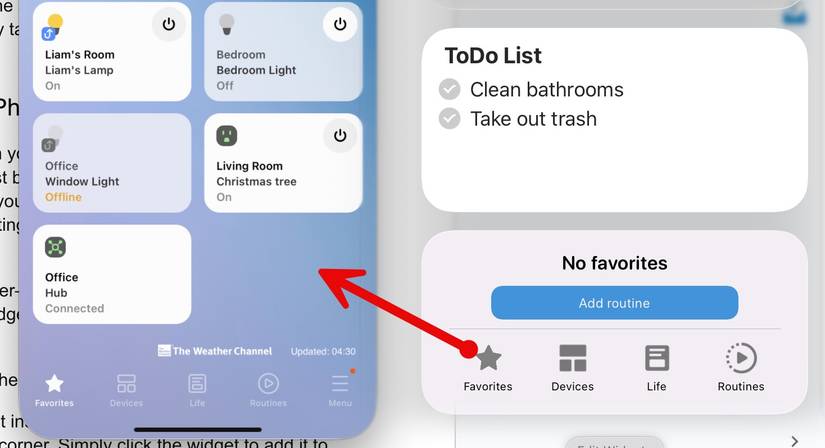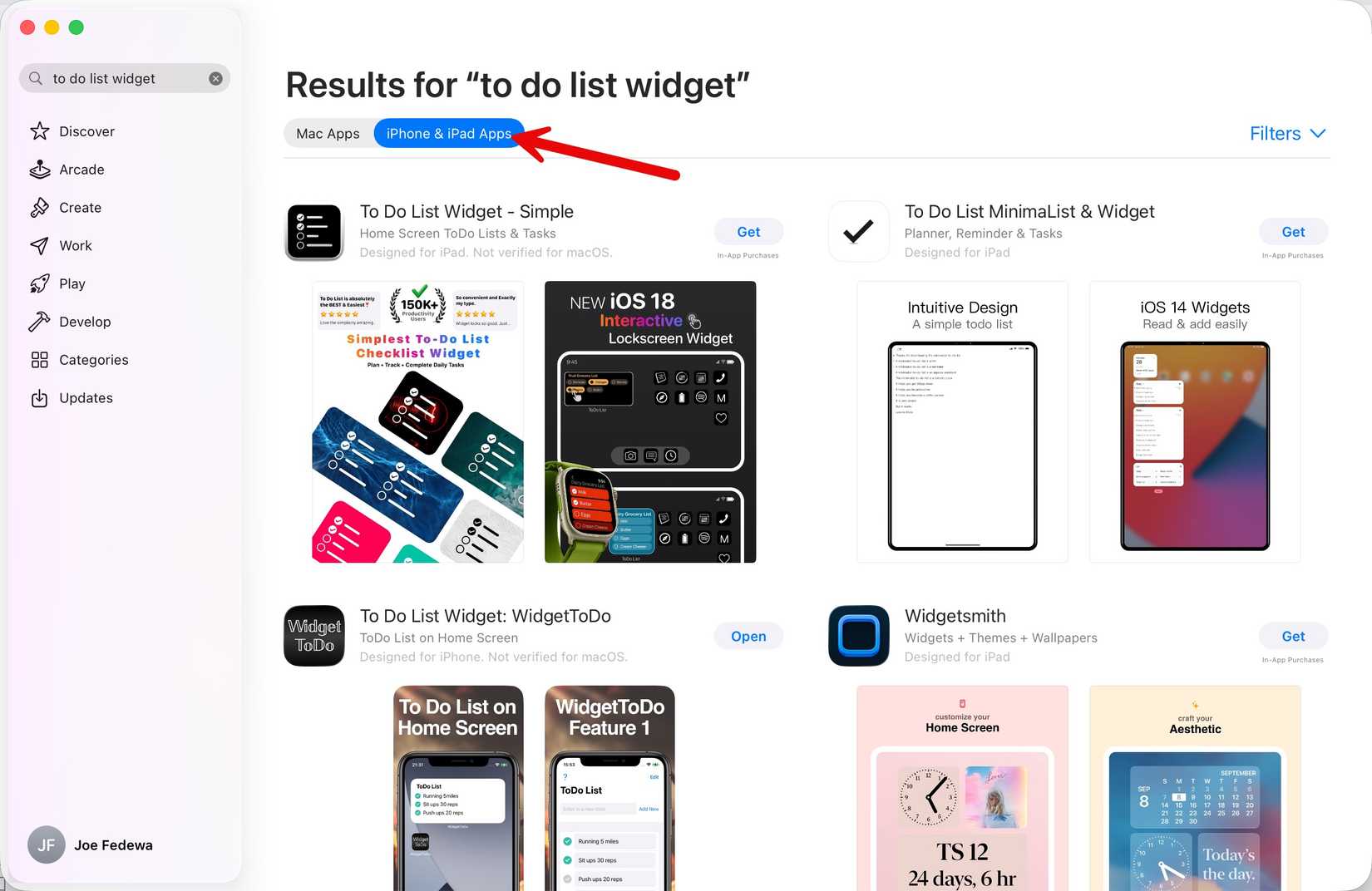Jump Links
-
How to Use Widgets From Your iPhone on macOS
-
Install iPhone Widgets on macOS
Widgets are still a relatively new feature in macOS, and they probably don’t get the attention they deserve. For example, did you know you can have the same exact widgets from your iPhone on your Mac desktop?
There are actually two different ways to use iPhone widgets on macOS, and one doesn’t require having an iPhone at all. The first method is more powerful and relies on having an iPhone and a Mac signed in with the same Apple ID. This integration allows you to use widgets from any app installed on your iPhone and even open the same instance of the app on your Mac. The second method simply takes advantage of iPhone apps that have been made available in the Mac App Store.
Before we get started importing widgets from your iPhone to your Mac, there are a few things to take care of. First, your iPhone must be on iOS 17 or later and signed in with the same Apple ID as your Mac. Make sure your iPhone and Mac are nearby or on the same Wi-Fi network. Then go to System Settings > Desktop & Dock and make sure “Use iPhone Widgets” is enabled.
Now we’re ready. Open the Notification Center—click the date and time in the menu bar or swipe left with two fingers from the right edge of the trackpad—and click “Edit Widgets” at the bottom.
To put widgets on the desktop, control-click the wallpaper, then choose “Edit Widgets.”
You’ll notice some apps in the list that are not installed on your Mac. When you select these apps, it says “From iPhone” in the top corner. Simply click the widget to add it to your desktop or Notification Center.
You may need to do some setup before the widget works properly. Also, you can’t interact with the widget like you might on the iPhone itself. Instead, macOS will open the iPhone Mirroring app directly to the app mirrored from your iPhone.
Even if you don’t own an iPhone—or you just don’t like the mirroring experience—you can use iPhone widgets on your Mac. Many iPhone apps are available from the Mac App Store, and if they have widgets, you can use them just like you would with native Mac apps.
Open the App Store on your Mac and search for an app. You may want to throw “widget” in the search for good measure. Once the results appear, switch over to the “iPhone & iPad Apps” tab. From here, you can install the apps just like you normally would.
After the app has been installed, open the Notification Center—click the date and time in the menu bar or swipe left with two fingers from the right edge of the trackpad—and click “Edit Widgets” at the bottom.
To put widgets on the desktop, control-click the wallpaper, then choose “Edit Widgets.” Simply click the widget to add it to your desktop or Notification Center. That’s all there is to it!
This is a nice little workaround to get widgets that aren’t available in the Mac App Store. Ideally, more iPhone apps would be available in the “iPhone & iPad Apps” section so you can avoid the mirroring situation. However, it works pretty seamlessly in my experience, and tight integration is pretty cool if you’re a heavy iPhone and Mac user.