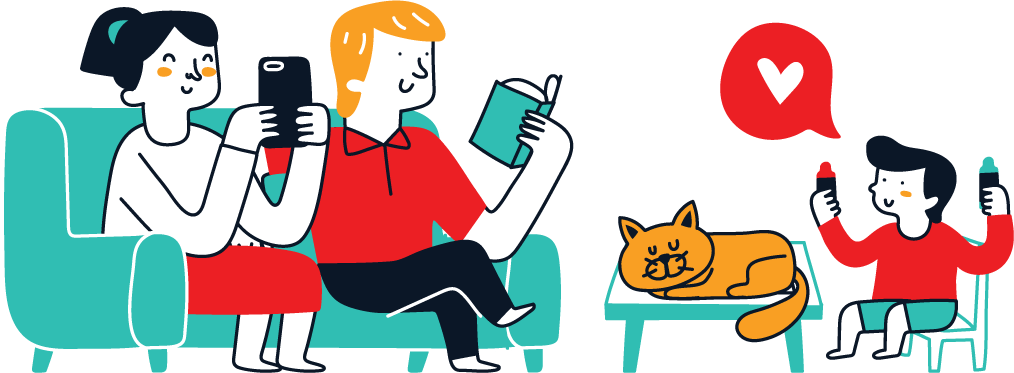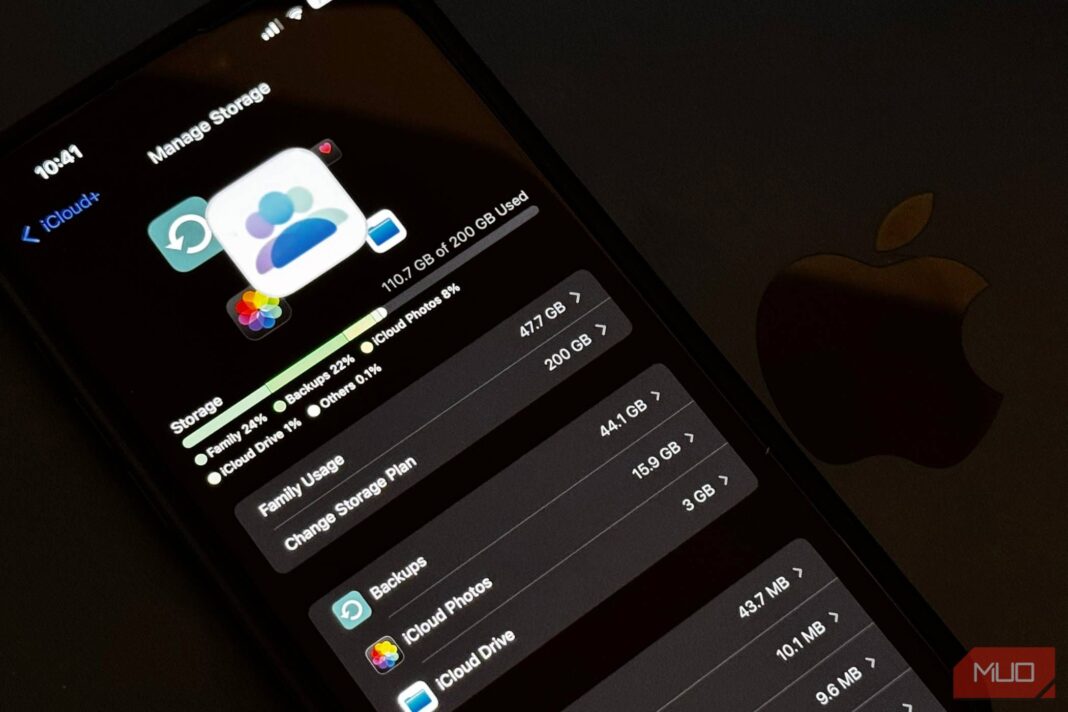Your 5GB of free iCloud storage probably didn’t last long; even with a paid iCloud plan, you can find your storage filling up faster than you expected. As it turns out, some of your iPhone’s default settings are to blame for this.
6
Backups From Messages
While keeping your old conversations backed up is a good way to preserve memories, Messages app backups are one of the biggest hidden storage consumers. Usually, the worst offenders within this are large videos or photos you receive.
It’s up to you to decide how important your old messages are compared to the space they take. You might wish to turn off Messages backups after taking screenshots of any particularly sentimental text threads, for instance.
Switching off automatic backups is quite easy:
- Go to Settings and tap your Apple Account at the top of the screen.
- Navigate to iCloud > Saved to iCloud.
- Go to Messages in iCloud and toggle off Use on this iPhone.
- Select Disable and Download on this iPhone when the pop-up window appears.
If you need to move messages to your new iPhone from an old one, you can temporarily turn this feature back on.
You can also limit the timescale for how long you keep synced messages in iCloud, to free up space. Doing this is a good balance between keeping your recent conversations synchronized and freeing up storage. To do this, go to Keep Messages and choose your preferred timescale.
5
iCloud Photos Syncing
Photo backups are one of the most common reasons why people upgrade to a paid version of iCloud. It’s not uncommon for your image library to consume multiple gigabytes; while storing your memories is important, you’ll need to consider the impact on your storage space.
The best way to stop the Photos app from consuming so much iCloud storage is by switching the feature off altogether:
- Go to Settings > Apple ID > iCloud.
- Select Saved to iCloud > iCloud Photos and go to Manage Storage.
- Scroll to the bottom and tap Turn Off and Delete Photos before confirming your choice when the pop-up appears.
Once you’ve switched the feature off, you can download your photos and videos from iCloud within 30 days. Consider spreading your photos around other cloud storage services, like Google Photos, to keep them backed up without spending a lot more.
Decluttering your iPhone’s Photos app by removing images you no longer need, along with duplicates and screenshots, can also help.
4
Device Backups to iCloud
Turning off iCloud device backups can reduce the amount of storage used, but you need to strike a balance. If you completely disable backups, you’ll lose everything if something happens to your iPhone. As a replacement, it’s a good idea to back up your iPhone to your computer instead.
If you wish to go ahead with turning off your device backups to iCloud, the process is simple:
- Go to Settings > Apple Account > iCloud.
- Tap iCloud Backup in the list.
- Toggle Back Up This iPhone off and confirm.
- If applicable, tap your other Apple devices in the bottom list and turn off backups for them too.
3
Backups for Apps You Rarely Use
Third-party messaging apps, such as WhatsApp, also sync with iCloud by default. If you don’t need these backups, you can stop this from happening and subsequently free up a bit of space. The process is slightly different from the Messages app; you can repeat these same steps for any apps you rarely use:
- In Settings > Apple Account > iCloud, go to iCloud Backup.
- Under the All Device Backups list, tap the one labeled This iPhone.
- Wait for your apps to load and select Show All Apps.
- Toggle off all the apps you don’t want to sync with iCloud and confirm as needed.
This is one of the best alternative iPhone backup options: a balance between optimizing storage and not losing your most important data.
2
Notes Synchronization
While Apple Notes might not seem like a big storage eater, it can end up using a lot of space, especially if you use your phone to scan documents or include photos in your notes. Turning off Notes app synchronization can save some space in iCloud, especially if you don’t need to access your notes across devices:
- Navigate to Settings > Apple Account > iCloud.
- Select Notes, which should appear under Saved to iCloud.
- Toggle Sync this iPhone off.
- Go into Manage Storage and tap Delete from iCloud.
You can use alternatives to Apple Notes on your iPhone and turn off iCloud syncing for these. Instead, use an app that automatically syncs across devices, such as Notion or Simplenote. That way, you’ll always have access to your content without having to worry about cloud space.
1
Your Health Stats
Your Health app statistics might not seem like the most obvious consumer of space, but they can add up over time—especially if you use all the functionality of the app. Turning off this feature is one of the easiest ways to free up some extra storage:
- Go to Settings > Apple Account > iCloud.
- Select Saved to iCloud > Health.
- Toggle Sync this iPhone off.
- Select Manage Storage > Delete Data From iCloud.
While default settings can consume significant iCloud storage, you don’t need to let them do that. With a few simple tricks, you can free up more space than you might think. Depending on how much space you need, you may not even need to upgrade to a paid plan.