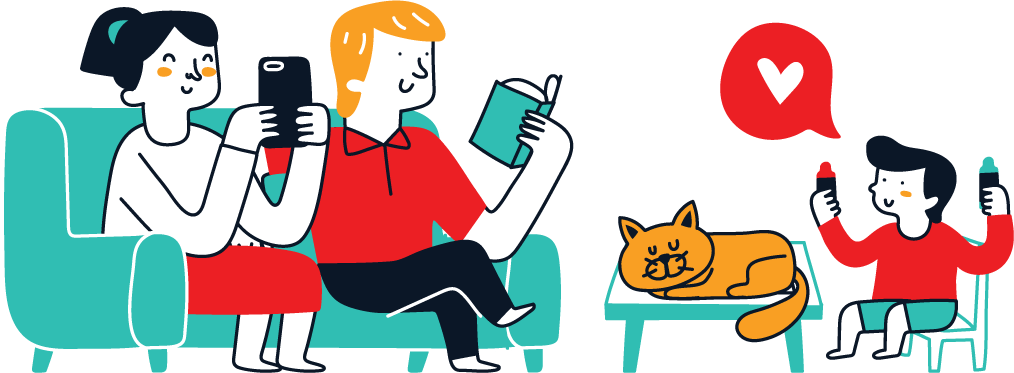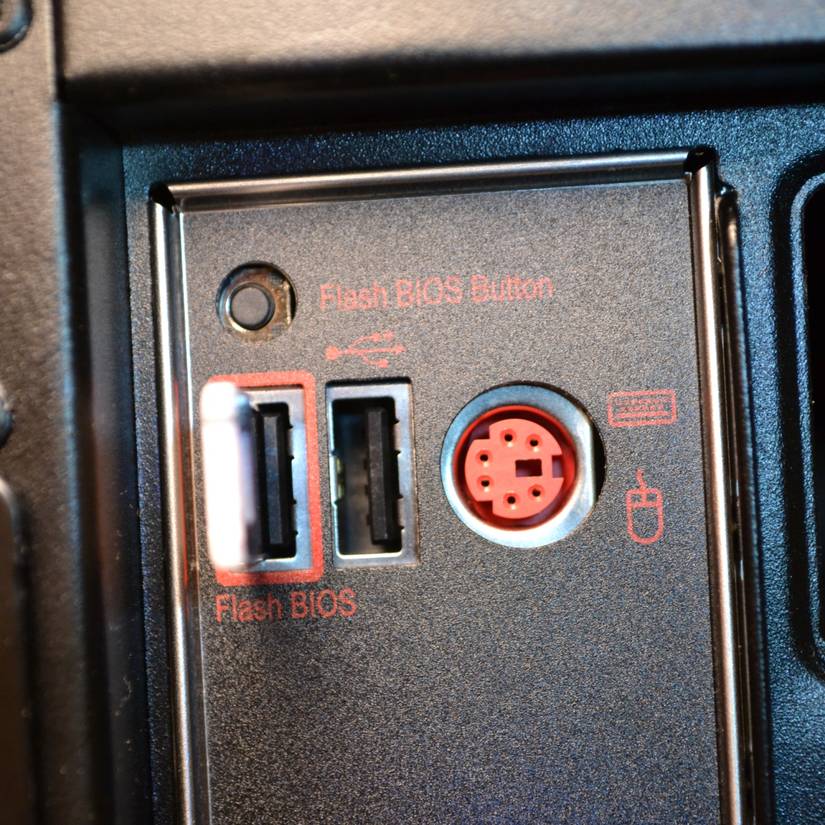I’ve had a bit of an odd configuration on my desktop PC. The motherboard I bought wasn’t up to date for the CPU I bought, but with a BIOS update, it would be completely fine, and all would work well, and it does.
However, if I reset the BIOS, my PC straight up doesn’t work. The CPU can’t be read because the motherboard has “forgotten” that it’s compatible, which makes it look like my PC is bricked.
Now, the first time this happened, it was a little worrying. No one likes it when their expensive hardware suddenly stops working. But now keeping a backup BIOS update USB drive nearby means I never have to worry about this again, and it’s become one of the most useful backup drives I have.
How I nearly bricked my PC
I just want to update to Windows 11
I actually first encountered this problem when I attempted to update my PC from Windows 10 to Windows 11. With Windows 10 support ending on October 14, 2025, I really need to update my machine, but last time I tried, it ended badly, with a non-responsive computer due to some configuration problems.
Basically, due to my own mismanagement, I have a weird mish-mash of modern and legacy Windows drive settings, which means that updating to Windows 11 isn’t as simple as just hitting Update and watching the magic unfold.
Windows 11 has some specific requirements needed to upgrade, which means that while my computer is compatible, I will need to make some BIOS tweaks. However, turning on some of these settings in my BIOS doesn’t work. Again, this is a “me problem” and not Windows (despite how frustrating those Windows 11 requirements are). The main setting in question is Secure Boot, which requires a UEFI-enabled drive using the GPT drive partitioning style.
Once I’d switched on the various settings required, my main boot drive became unreadable—along with everything else on the computer. The fans would spin up, but nothing else happened.
A tiny USB drive keeps my PC safe
I never have to worry about bricking my PC again
Thankfully, my motherboard has a BIOS quick flash button. This is basically a super handy special USB port that you can use to flash the BIOS on your motherboard before booting up your system.
In my case, I have an AMD Ryzen 5000 CPU attached to a motherboard with out-of-the-box compatibility for the previous generation’s AMD Ryzen 3000 CPUs. However, it is also compatible with the 5000-Series CPUs; it just needs updating first, and that’s where the BIOS Quick Flash button and port come in.
On this motherboard, the quick flash BIOS option actually accesses a special, minimal firmware that runs separately from the main BIOS. So, if anything happens, I can use this USB port and its button to flash new firmware and bring my PC back to life.
And making all of this magic work is my tiny USB drive containing the BIOS files for my motherboard. Modern BIOS configuration files are much larger than their older counterparts, but still shouldn’t require more than 50MB at the absolute most.
Not just any old USB
My motherboard requires a USB 2.0 drive with a maximum capacity of 32GB. The limited nature of the BIOS means that it can’t read drives with larger capacities. Furthermore, it must use the FAT32 file system and use an MBR partition. It also sounds a little fiddly, but it only takes a moment or two to configure.
What happens if a BIOS update goes wrong?
Or you don’t have a BIOS Quick Flash button and port?
My problems were solved with the handy USB drive and the magical BIOS Flash Button and its USB port. But what happens if your BIOS decides to do the worst and you don’t have those things?
Well, on the USB front, that’s a cinch: you can download BIOS firmware on basically any computer and stick it on a USB flash drive formatted to your motherboard’s requirements. An internet search will help you figure out exactly what format you need.
Furthermore, the lack of a BIOS Flash button doesn’t mean you’re out of luck if you think your BIOS is bricked. Most of the time, it’s often “soft-bricked,” which still isn’t great, but is recoverable. So while it may feel like you’ve destroyed your device, there may still be hope.
- Clear CMOS: The CMOS battery holds a tiny bit of power to keep your BIOS configuration powered up, even when your computer is switched off. However, momentarily removing the CMOS battery will reset your BIOS configuration and potentially resolve any issues.
- BIOS recovery mode: A limited number of motherboards have built-in BIOS recovery modes. Like all things BIOS, it really varies between manufacturers and also between individual models.
- Dual BIOS motherboard: Some motherboards have what’s known as a “dual BIOS,” which is basically a failsafe against one BIOS configuration becoming corrupted or otherwise.
- BIOS Flashback: As I’ve talked about, some motherboards have a BIOS flashback mode that allows you to reflash the BIOS without requiring a full system configuration. The name of this varies between manufacturers. In most cases, you need to disconnect all other hardware from the motherboard before the flashback works.
- External tool: In some cases, you can use an external programming tool, such as the CH341A. This looks a little like a car-battery jumper cable with a small circuit board at one end, and can be used to reflash your BIOS.
So, you’re not completely out of luck, but it’s certainly not a simple task and heavily depends on the hardware.
It’s difficult to know when your computer may stop working properly. Fortunately, a corrupt BIOS is one of the rarer events you’ll experience, but it’s definitely one of the most stressful.
Keeping a backup version of your BIOS on a USB flash drive is super handy for when those moments happen, but I have to stress that it may not solve your problem unless you have certain hardware.