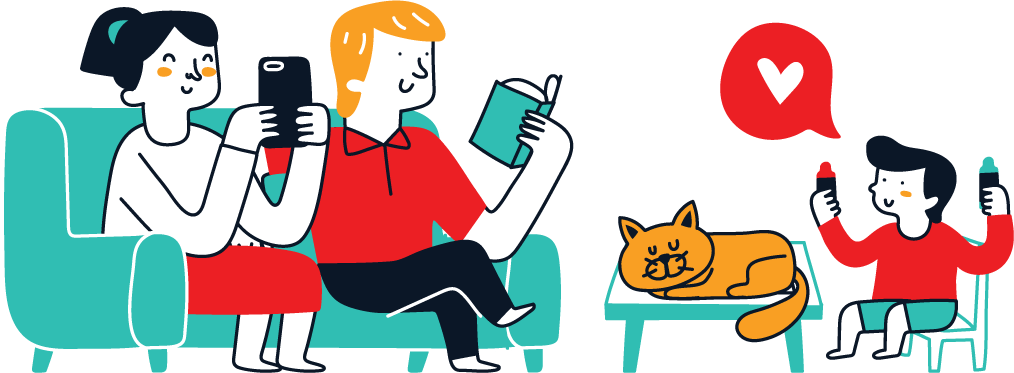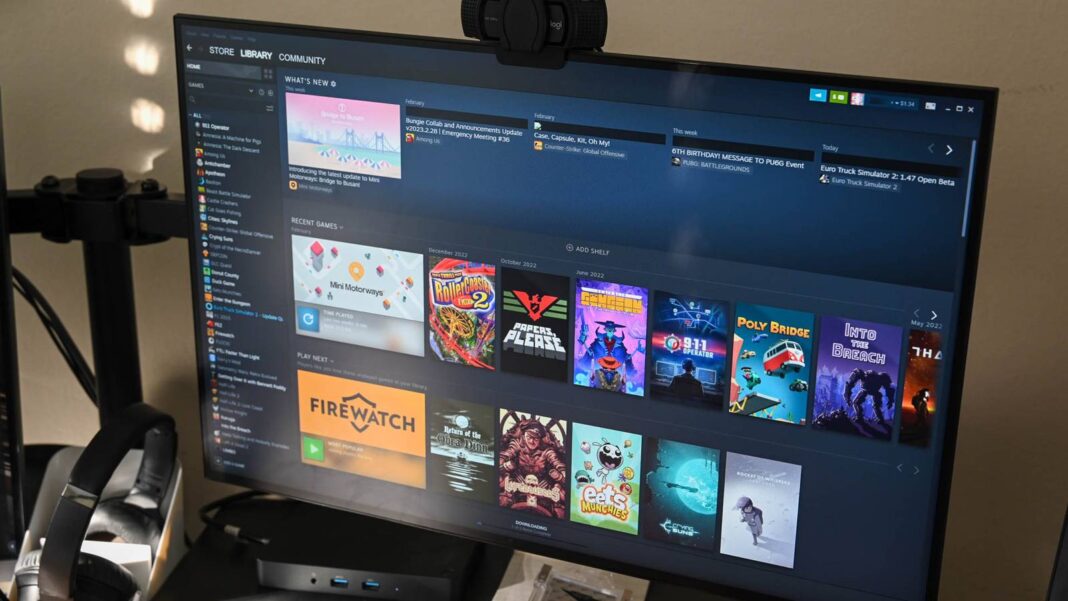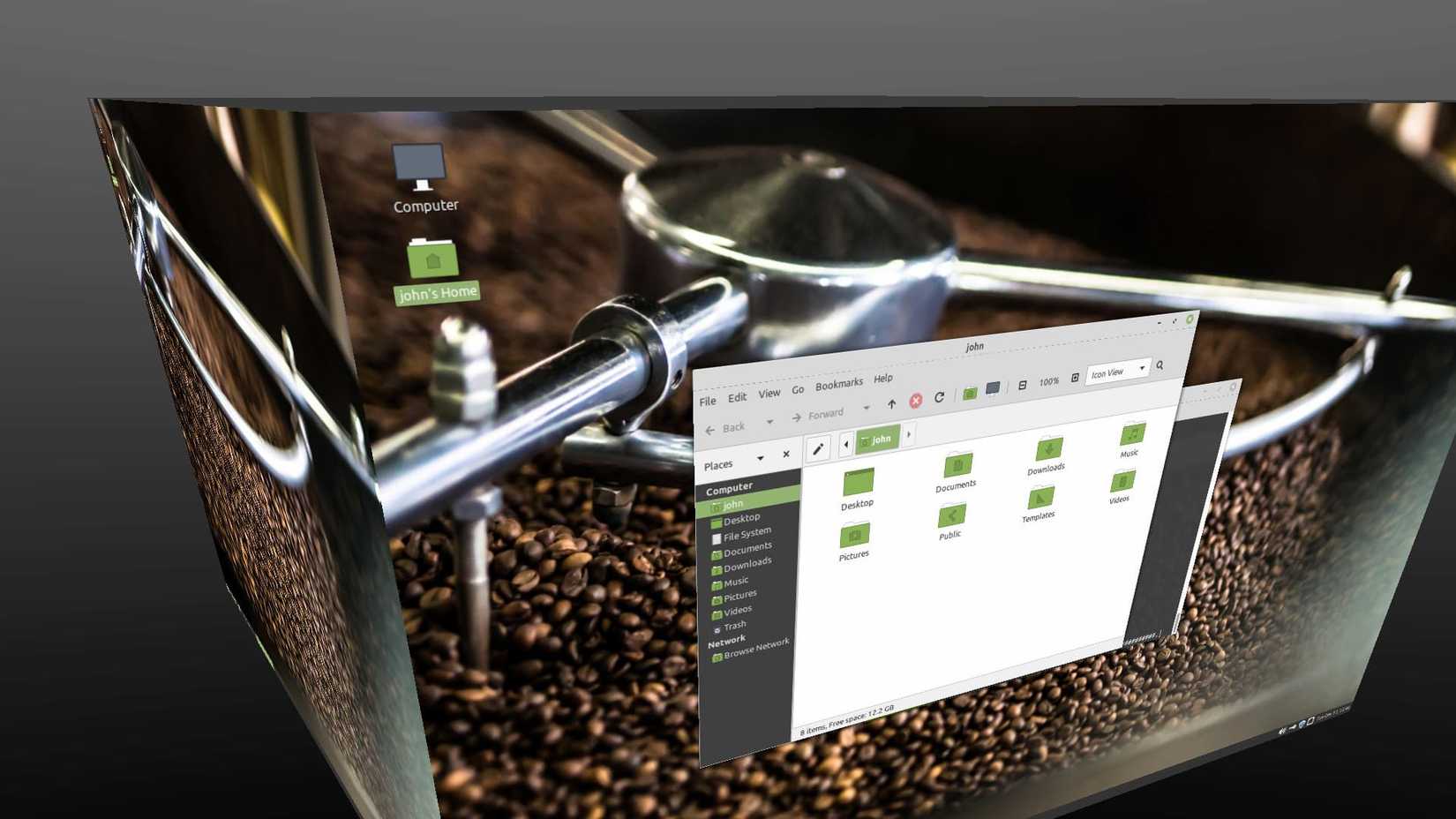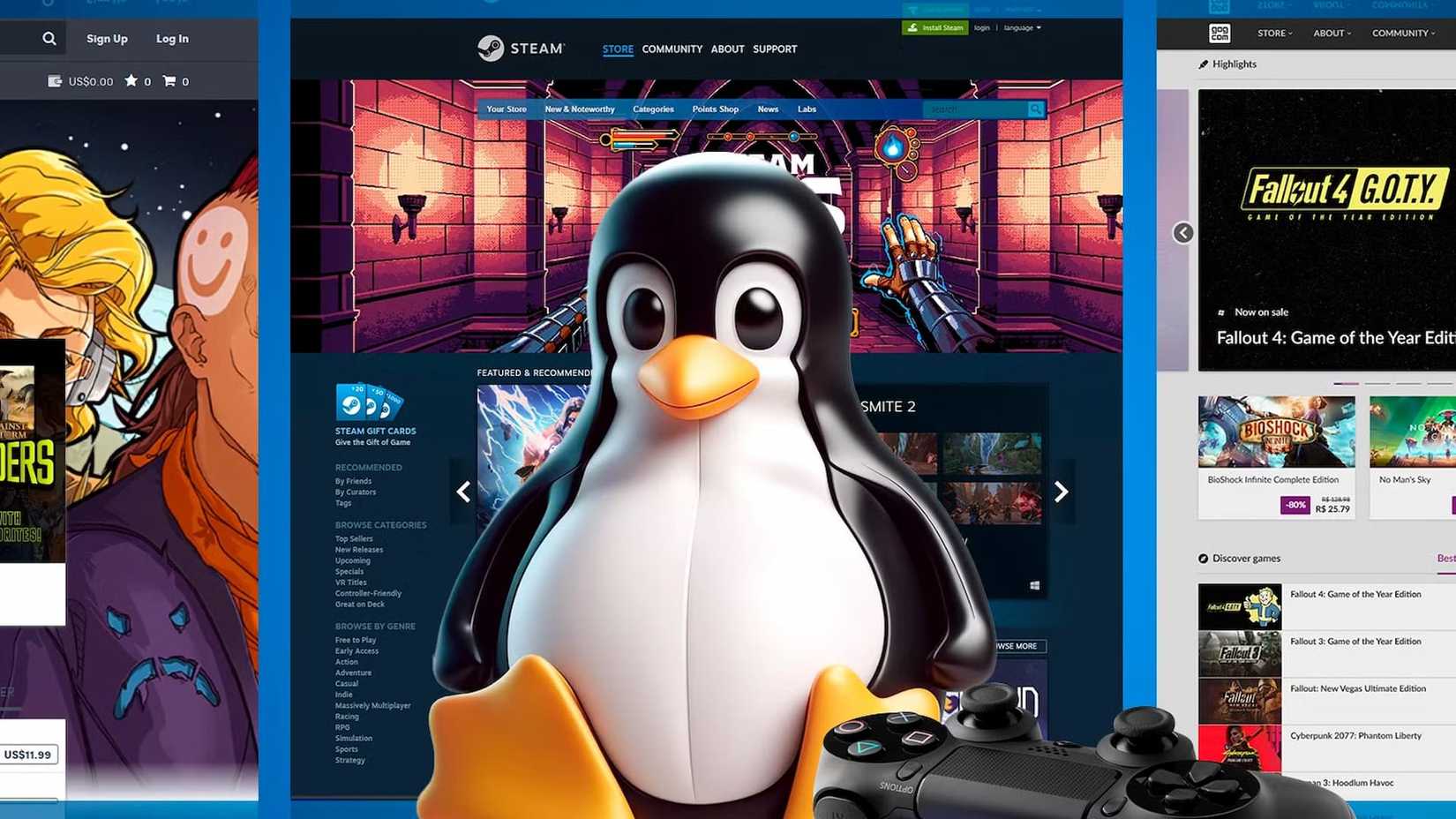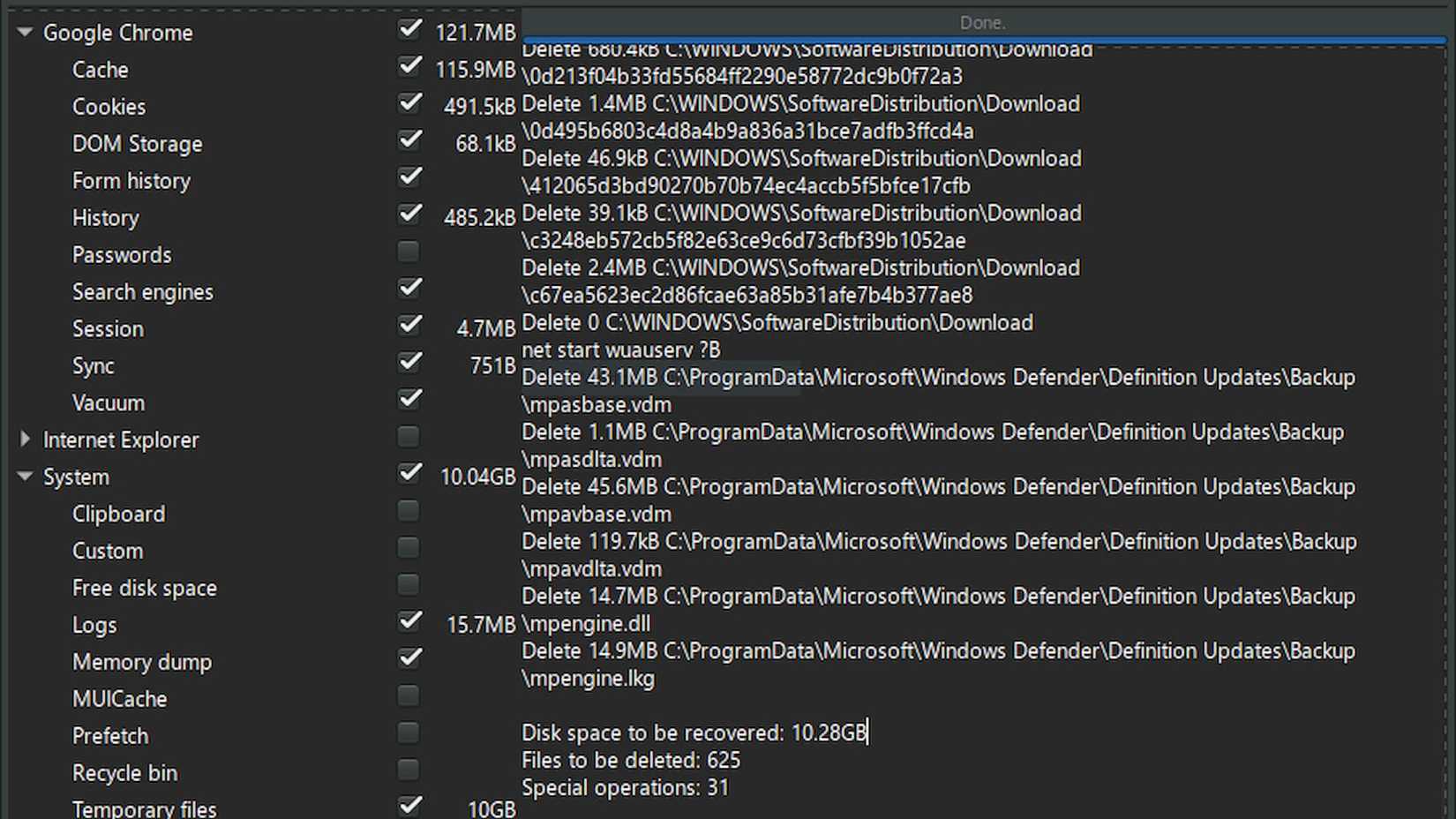Turning your average Linux installation into a gaming powerhouse isn’t exactly a one-click process, but I can tell you it’s incredibly rewarding. It means you’ve got to dig deep into how your system is set up, understand the tricky bits of how your hardware talks to the software, and really take advantage of the insane flexibility that Linux offers.
Linux doesn’t force you to do anything, which is great, but it means, unless you get a specialized gaming distro like Bazzite, you have to tell it how to optimize itself for your gameplay. You’ve got so many ways to boost performance, whether it’s tweaking kernel parameters, optimizing your graphics drivers, picking the perfect desktop environment, or fine-tuning the settings for gaming.
Use Game Mode Software
Feral GameMode has been absolutely crucial for me, honestly. It basically acts as this automatic turbo switch that just applies all the necessary system tweaks exactly when your game needs them. Since GameMode is a combo of a daemon and a library, it lets my games ask for a whole set of temporary optimizations as soon as they’re running. A ton of Linux systems default to settings that save power or just ramp up on demand, so it automatically forces the CPU into Performance mode the second a game launches, which makes sure the CPU stays at its max clock speed the entire time you’re playing.
Force CPU to Max Speed
When I first got really into making my Linux PC as good as it could be for gaming, one of the changes that made a huge difference was forcing my CPU to run at its top clock speed all the time while playing games. Some argue against overclocking, but I still do it. A lot of Linux systems default to less aggressive settings like the powersave or ondemand governors, and that can really hurt performance because your CPU might frustratingly slow down while you’re actually playing a game.
I found out that having my CPU constantly in power-saving modes was causing annoying stuttering and performance drops, especially in games that rely heavily on the CPU or use Vulkan. If manually digging into CPU governors and remembering to switch them back and forth sounds complicated, though, you should probably just use GameMode instead.
Turn Off Desktop Effects
I love desktop effects, but it’s something I’ve learned to turn off while playing games. Transparency, shadows, blur effects, and animations are tempting because that makes your desktop look super polished. However, the problem is that all that constant work eats up precious CPU and GPU resources. I know that losing the visual fluff can make the desktop look too simple, but you only have to keep it off while you play games; feel free to treat it like a switch that goes on and off whenever needed. You can do this with Shift+Alt+F12 with KDE, but I let good gaming launchers like Lutris handle it automatically.
Use a Lightweight Desktop Environment
If you choose a lightweight Desktop Environment like Xfce or LXQt, you’ll have a much better time optimizing your Linux PC for gaming. I use Cinnamon Mint because it was the easiest to set up, but there’s a real difference in what you pick. Full-featured DEs like GNOME or KDE are definitely polished, but they tend to eat up a ton of CPU and RAM with background processes and animations.
The reduction in overhead that you get from a lighter DE is absolutely crucial because the entire point is to dedicate the maximum possible system resources, especially the CPU and RAM, directly to the game. This prevents conflicts and guarantees smoother gameplay. To be fair, the FPS difference might be small for folks with top-tier systems, but reducing resource consumption eliminates that background bloat.
Consistently Update Graphics Card Software & Drivers
You may be used to Windows or Mac forcing automatic updates on you. Linux puts the option directly in your hand, so you can miss many without realizing it. Learning to be diligent is super critical because updates for both NVIDIA and AMD GPUs routinely show up packed with important fixes, brand-new features, and serious performance improvements.
For example, when you’re dealing with an AMD card, keeping the Mesa drivers like RADV updated is vital because that’s where most of the graphics optimization work happens, and that often leads to noticeable jumps in performance. On the NVIDIA side, having the latest proprietary drivers installed is essential for getting the best performance and compatibility. Even parts of the graphics driver stack that run in userspace, like the OpenGL/Vulkan implementations, need regular updates to snag those bugfixes and new features.
Control Frame Rate
One of the most divisive things I do is control my frame using MangoHud along with GOverlay. You can use anything you want, but MangoHud is a super powerful, open-source performance overlay for Vulkan and OpenGL applications that gives me real-time stats like FPS, frame times, and GPU/CPU temperatures right there in the game. GOverlay acts as a Graphical User Interface that manages all the MangoHud settings.
This means I can easily customize the overlay’s look, the colors, logging options, and, most importantly, the FPS limit without having to manually edit config files or remember complex launch commands. I don’t see a difference between frame rates from 45 to 60, so it doesn’t matter to me, and I see a huge difference in quality when playing games at 30 FPS.
Use the Right Game Compatibility Software
Proton has been one of the most important optimizations for many. It lets you play a huge number of games that used to be stuck on Windows. Since Proton is developed by Valve and based on Wine, it works as a translation layer that handles getting Windows applications to run on Linux. This is absolutely vital because while Linux natively supports Vulkan and OpenGL, most games are actually built for Windows’ proprietary DirectX.
Proton efficiently translates the necessary Windows API calls and DirectX graphics calls. It uses technologies like DXVK for Direct3D 9, 10, and 11, and VKD3D-Proton for Direct3D 12, into Vulkan commands that my Linux system can actually execute. This sophisticated translation is why almost all the games in my Steam library now just work.
Keep Up With System Maintenance
One thing I had to learn to do when I came to Linux was to keep up with system maintenance. Regular cleanup prevents performance from dragging down over time, just like you’d expect on any machine. This routine of checking for system updates by using commands like sudo apt update and sudo apt upgrade makes sure I get all the latest performance improvements and security patches.
More importantly, maintenance reduces system bloat, which is a constant optimization technique. I also use Bleachbit periodically to clean out temporary files and old cache, which is similar to using tools like CCleaner on Windows; it basically helps declutter my hard drive.
Uninstall Apps and Games I Don’t Use
This is more platform-agnostic, but it’s still good practice. Uninstalling apps and games you’re not using keeps your gaming rig running smoothly and prevents it from slowing down over time.
I get it, modern hard drives have a ton of space, but that doesn’t mean I should just let useless files and applications pile up forever. If you think about it, application files just seem to get bigger and bigger, so staying organized is a big deal. I do it all the time now, and it’s not that big of a deal since the games will be there for a while. If I ever want to use something I uninstalled again, I can just redownload it.
You know, jumping into Linux for gaming is this wild, constantly changing adventure that ends up giving you a setup that feels super personal and runs like a dream. The cool thing is, all those little tweaks we talk about all stack up to make things much faster. However, it’s always best to mix and match and only do what you’re comfortable with. I like using a graphical interface because it makes me feel cooler, but you may like diving into file editors, so it’s up to you.
If you just approach it the right way and are willing to experiment a little, Linux can easily be a top-tier platform for a seriously immersive and rewarding gaming experience. You get to play your games without all the annoying constraints and overhead that often come with proprietary systems. It’s also satisfying to know that you made your computer faster, even if it is in small ways.